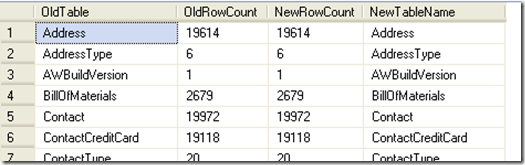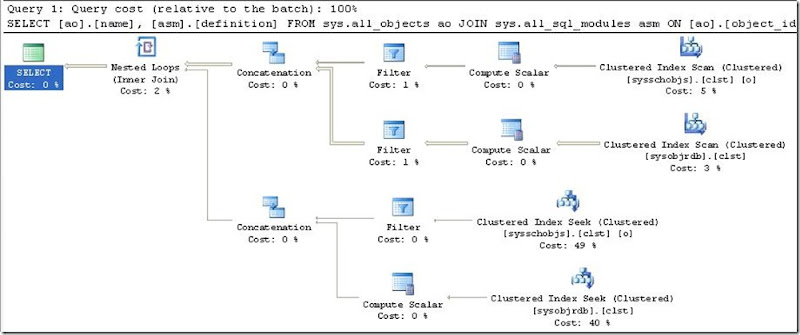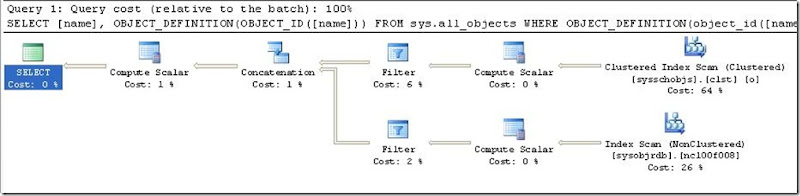Over the past few weeks I’ve seen many users who’ve complained that they can’t directly backup to a network share drive. They’ve all expressed, at one point or another, how disappointing this is for a SQL Server product that boasts about best practices, high availability, and security…yet, you have to backup locally then use a separate script to get the backup file to a network share (seems a bit of a risk involved for the brief time the backup file is stored locally; as well as using up precious local resources to do all of this).
Well, I finally intervened in one of those discussions and pointed out that SQL in fact can backup directly to a network share. In fact there are multiple methods that can be performed to accomplish this simple feat! First, you must create a “backup device” that is located on a network share and backup to that device, this is done by one of two ways you can specify to backup to a “disk” (or file) and point to a network share drive/location. Or you may create a backup “media set” which is stored on the network share. These are just two of the methods to accomplish this, which are easy enough to perform; as well as documented in Books Online (BOL). I’ll briefly cover this method here; you’ll want to refer to BOL to find more detail on it, as well as other possible methods.
Some terminology to help…
NOTE: Be sure to understand the differences in terminology here. Notice that I’ve quoted “backup device” and “media set”.
A “backup device” is not necessarily a physical device (i.e. tape drive, DVD media, etc). A “backup device” is a virtual device to SQL, meaning that you tell SQL if the ‘device’ is a “DISK” or “TAPE” (understand that DVD-ROM, USB, etc are considered “TAPE” devices in this context). Depending on the ‘device’ you choose will depend on where SQL stores the backup.
A “media set” is a logical name of a collection of (or a single) “backup devices”. This means that you could have multiple locations on a “DISK” to where SQL stores the backup (this can be used for striping, to increase your speed of backups…as well as to increase your data integrity capabilities).
See the “References” section for BOL definition and details on both “Backup Devices” and “Media Sets”.
Network Share Backup Requirements…
First things first, if I’m pointing out that it’s relatively simple enough to backup to a network share, then why are there so many people claiming they can’t (or believe that SQL can’t)? Well, as with all other features in SQL…most of the problem is either permissions or lack of knowledge on how to implement (accomplish) the required task.
Now, to make this all work you need two ensure two things happen.
1) You have to know how to tell SQL to make the backup to the network share. As mentioned earlier you need to specify a “backup device” located on the network share. Here are the links in BOL describing this in detail. Note: There is a section in BOL dedicated to this subject, review it!
2) Ensure that the network share you are attempting to make the backup to can actually be seen and written to. A simple test is to open up SQL Server Management Studio (SSMS) and attempt to backup the database using the “Back up…” task wizard. You’ll want to backup to “DISK” and then browse to the network share location, or enter the Universal Naming Convention (UNC) path. If you can successfully backup to the network share through SSMS, then you know at a minimum that you have the permission with the account you logged into SSMS with to make the backup to the network share. Even if you can’t pass this test, it doesn’t necessarily mean SQL can’t backup to the shared drive; scheduled jobs and various other methods to create regular backups often times will use different credentials than your local account uses. Regardless you’ll probably want to look into the permissions you are given for the folder you are trying to backup to, or discuss this with the responsible party that sets up the shared folder permissions to ensure that the appropriate SQL services has the required credentials. Now you either will want to set up your back up to use the proper credentials, or ensure that the proper SQL Service account has the permissions to write to this folder (check BOL for service account information for SQL Server).
Performing the backup…
The following is a quick script to backup a sample database called “Backup_Testing” to a folder called “Backups” on a server called “DEV-CLUS-07”. This is a “script” created after using the task “Back up…” in SSMS:
Backup to Network Share using UNC path (T-SQL example):
TO DISK = N'\\DEV-CLUS-07\Backups\NetShare01.bak'
WITH DESCRIPTION = N'Backing up the database to a network share drive',
NOFORMAT, INIT, NAME = N'Backup_Testing_Full_DB_BkUp_to_Network_Share',
SKIP, NOREWIND, NOUNLOAD, STATS = 10, CHECKSUM
GO
Notice that the strings are prefixed with “N” to designate unicode strings; this is an important part to use when specifying the UNC directly.
Now, instead of entering the UNC each time you want to create a backup you can create a “backup device” that specifies the UNC path for you; the drawback is that you must also specify the file name. This is ideal if you want to continuously use the same file over and over, and especially if you make heavy use of expirations for your backups and or want multiple choices of backups in a single file location (maybe for easier file administration).
You first create the “backup device”. This is a backup device called “Network_Share_Device_01”, located in the same location as the previous example (except the file name has been also specified, which is “NetShareDev01.bak”).
Create a “backup device” that points to a network share location (T-SQL example):
GO
EXEC master.dbo.sp_addumpdevice @devtype = N'disk',
@logicalname = N'Network_Share_Device_01',
@physicalname = N'\\DEV-CLUS-07\Backups\NetShare01.bak'
GO
With this device in place you would use the same T-SQL as the first example; except instead of using the “TO DISK” option you’d use the “TO [device_name_here]” option…
Backup to Network Share using backup device (T-SQL example):
BACKUP DATABASE [Backup_Testing]TO [Network_Share_Device_01]
WITH DESCRIPTION = N'Backing up the database to a network share drive',
NOFORMAT, INIT, NAME = N'Backup_Testing_Full_DB_BkUp_to_Network_Share',
SKIP, NOREWIND, NOUNLOAD, STATS = 10, CHECKSUM
GO
Conclusion:
The next time you setup your database backup schedule, remember that you can directly backup to your network share and lower the risks of keeping the backup locally…and especially, lower the overhead of resources used on the local instance of SQL to get the backup to your final destination.
As you can see, the T-SQL is straight forward; the only complication is in the setting up SQL properly to allow you to directly backup to a network share location, and really the only complicated part for the DBA is ensuring the proper permissions (at the OS level) are in place. This only becomes complicated in the scenarios where the DBA is not in control of permissions for the location of the database files and backup files. With some cooperation between database administrators and network administrators this can easily, and painlessly, be overcome.
This is a win-win situation for everyone; it streamlines the process while improving the performance, security, and data integrity of the database!
References:
Microsoft: Backup Devices (SQL 2008) - http://msdn.microsoft.com/en-us/library/ms179313.aspx
Microsoft: Media Sets, Media Families, and Backup Sets - http://msdn.microsoft.com/en-us/library/ms178062.aspx